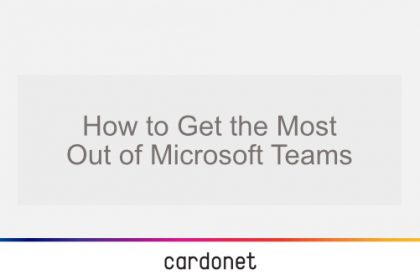
If your business has a Microsoft 365 licence, chances are that you are already using Microsoft Teams. With working from home having quickly become a new reality for many of us, being able to collaborate remotely has never been more important. Consequently, Teams has seen a huge uptick in usage as people are using Teams constantly to chat, call and share with colleagues.
But is your business getting the most out of Microsoft Teams? Teams is a hugely valuable tool and you may be missing out on some of its best features. Here are some tips and best practices for getting the most out of your Teams licence.
Teams Etiquette
Nothing is more annoying than having multiple groups with similar names, all discussing similar matters. Having a strong naming convention reduces confusion between groups with similar names and allows the correct team to be picked out. This can be done partially through Office 365 Admin Centre which allows you to block certain words from being used, or specifying certain suffixes and prefixes to apply to all Group or Team names. Ensure to give each project its own Team and that only that project is discussed within that Team; members may not ‘just have a word’ with each other regarding something else they are working on.
Creating Teams Also Creates Groups
Every time you create a new Team, a new Office 365 Group is also created, as well as a Calendar, Planner and SharePoint team site. This means that if you already have an existing Office 365 Group, creating a new Team will create another Group which will be confusing for those involved. If work carries on in both those Groups, trying to migrate from one to the other is complicated. Always ensure that a similar Group doesn’t exist before creating a Team.
Avoid Team Duplication
Before setting up a new Microsoft Team, it is important to check to see whether another team with the same purpose already exists. Otherwise, if you allow for self-creation, you could end up with people creating teams, unaware of the existing one. This would be confusing to users because of the duplicate workflow and would create a mess of work that would eventually need to be amalgamated.
Files and Folders
When using Teams, users should be creating folders to keep all relevant files neatly together. The Teams file experience, powered by SharePoint, allows you to sync files from Teams to your PC. For every channel you create in Teams, a folder within a SharePoint document library is automatically created as well, allowing you to share and store files.
Integration Between Teams and Outlook
A relatively new feature on Teams, introduced in March this year, is the ability to share conversations from Teams directly to Outlook. This allows collaboration to continue no matter where the conversation is taking place. Users can also move a conversation from Outlook into a Teams chat or channel conversation, including attachments.
Record Meetings and Calls
Teams now allows you to record your meetings and calls using both audio and video. This is particularly useful for long meetings where concentration tends to wane; you can revisit any points you missed later.
App Integration
Users can add their most used and favourite apps to Teams. To add apps, simply go to the left-hand bar and click ‘Apps’. You can either search for an app or you can browse the selection. This allows you to keep your online presence together in one place. For example, you can add OneNote so you can jot down your thoughts and create to-do lists.
Tags
Rather than sending messages to individual people which can be time consuming, Teams now lets you assign tags to individuals. For example, if you want to send a message to all managers, rather than sending each of them a message, you can simply select the @manager tag to send the message to. People can be grouped by all sorts of different attributes, including roles and location so it is easy to communicate with large numbers of employees.
Adjusting to remote working can be a challenge. We understand and we will provide your business with the information, tools and assistance it needs. If your business is interested in Teams or Microsoft products or support, call us on +44 203 034 2244 or +1 323 984 8908. Alternately, you can contact us online. As a trusted Microsoft IT partner, we will be happy to help you overcome your IT challenges so that you can set your business apart.
Cardonet have been working with businesses for over twenty years. We have helped businesses establish solid IT Strategies and deliver excellent IT Support. We have proudly helped organisations overcome their IT concerns as well as their technological challenges. Our highly experienced and friendly team of engineers based in Southern California, the United Kingdom and parts of Europe are available 24/7 to assist you.
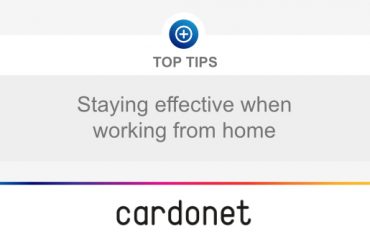

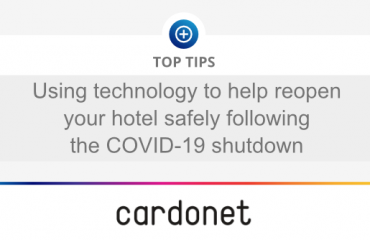
You must be logged in to post a comment.